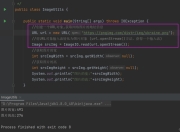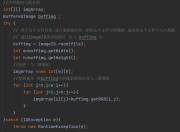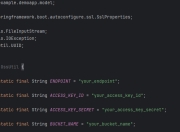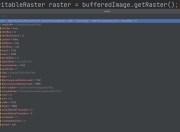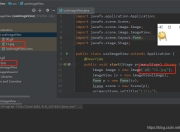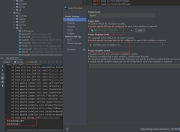在软件开发领域,Java记事本是一个经典且实用的入门项目。本文将全面讲解如何使用Java开发一个功能完善的记事本应用程序,涵盖从基础实现到高级功能扩展的全过程。
一、Java记事本开发基础
Java记事本的核心功能是文本编辑,我们可以使用Swing或JavaFX来实现图形用户界面。首先需要创建一个基本的窗口框架:
import javax.swing.*;
import java.awt.*;
public class Notepad extends JFrame {
private JTextArea textArea;
public Notepad() {
setTitle("Java记事本");
setSize(800, 600);
setDefaultCloseOperation(EXIT_ON_CLOSE);
textArea = new JTextArea();
JScrollPane scrollPane = new JScrollPane(textArea);
add(scrollPane, BorderLayout.CENTER);
}
public static void main(String[] args) {
SwingUtilities.invokeLater(() -> {
new Notepad().setVisible(true);
});
}
}
这段代码创建了一个包含文本区域的基本窗口,这是记事本的最基础形态。
二、添加菜单栏和基本功能
一个实用的记事本需要文件操作功能,我们可以添加菜单栏来实现这些功能:
// 在构造函数中添加
JMenuBar menuBar = new JMenuBar();
// 文件菜单
JMenu fileMenu = new JMenu("文件");
JMenuItem newItem = new JMenuItem("新建");
JMenuItem openItem = new JMenuItem("打开");
JMenuItem saveItem = new JMenuItem("保存");
JMenuItem exitItem = new JMenuItem("退出");
fileMenu.add(newItem);
fileMenu.add(openItem);
fileMenu.add(saveItem);
fileMenu.addSeparator();
fileMenu.add(exitItem);
// 编辑菜单
JMenu editMenu = new JMenu("编辑");
JMenuItem cutItem = new JMenuItem("剪切");
JMenuItem copyItem = new JMenuItem("复制");
JMenuItem pasteItem = new JMenuItem("粘贴");
editMenu.add(cutItem);
editMenu.add(copyItem);
editMenu.add(pasteItem);
menuBar.add(fileMenu);
menuBar.add(editMenu);
setJMenuBar(menuBar);
接下来需要为这些菜单项添加事件处理程序,实现真正的功能。
三、实现文件操作功能
文件操作是记事本的核心功能,我们需要实现文件的打开、保存等功能:
// 文件打开功能
openItem.addActionListener(e -> {
JFileChooser fileChooser = new JFileChooser();
if (fileChooser.showOpenDialog(Notepad.this) == JFileChooser.APPROVE_OPTION) {
try {
File file = fileChooser.getSelectedFile();
String content = new String(Files.readAllBytes(file.toPath()));
textArea.setText(content);
setTitle(file.getName() + " - Java记事本");
} catch (IOException ex) {
JOptionPane.showMessageDialog(Notepad.this, "文件打开失败", "错误", JOptionPane.ERROR_MESSAGE);
}
}
});
// 文件保存功能
saveItem.addActionListener(e -> {
JFileChooser fileChooser = new JFileChooser();
if (fileChooser.showSaveDialog(Notepad.this) == JFileChooser.APPROVE_OPTION) {
try {
File file = fileChooser.getSelectedFile();
Files.write(file.toPath(), textArea.getText().getBytes());
setTitle(file.getName() + " - Java记事本");
} catch (IOException ex) {
JOptionPane.showMessageDialog(Notepad.this, "文件保存失败", "错误", JOptionPane.ERROR_MESSAGE);
}
}
});
四、添加编辑功能
编辑功能包括剪切、复制、粘贴等操作,这些可以通过JTextArea的内置方法实现:
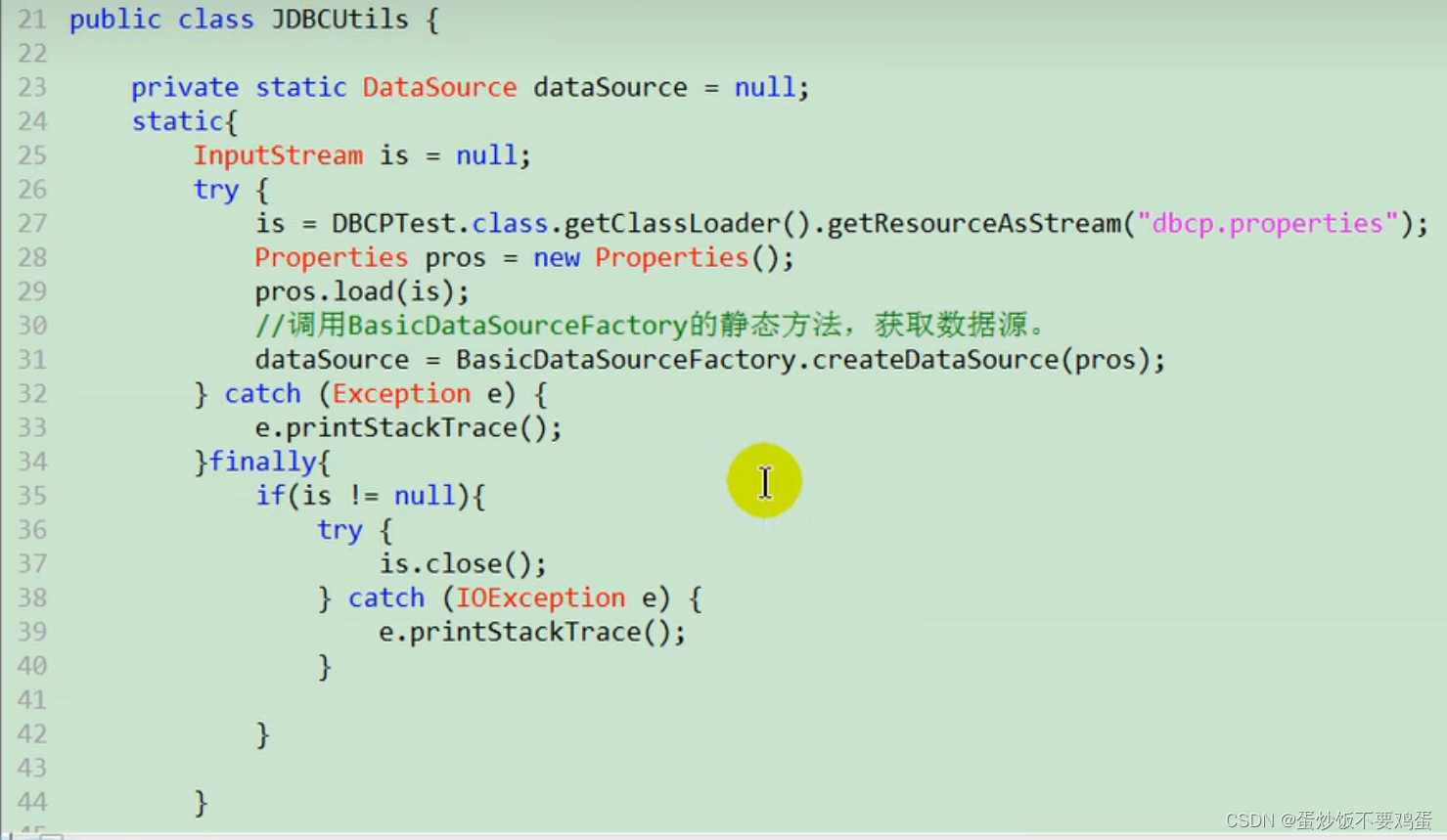
cutItem.addActionListener(e -> textArea.cut());
copyItem.addActionListener(e -> textArea.copy());
pasteItem.addActionListener(e -> textArea.paste());
五、高级功能扩展
一个专业的记事本还应该包含更多高级功能:
- 查找替换功能:
// 添加查找菜单项
JMenuItem findItem = new JMenuItem("查找");
editMenu.add(findItem);
findItem.addActionListener(e -> {
String searchText = JOptionPane.showInputDialog(Notepad.this, "查找:");
if (searchText != null && !searchText.isEmpty()) {
String text = textArea.getText();
int index = text.indexOf(searchText);
if (index >= 0) {
textArea.setSelectionStart(index);
textArea.setSelectionEnd(index + searchText.length());
textArea.grabFocus();
} else {
JOptionPane.showMessageDialog(Notepad.this, "未找到匹配文本", "提示", JOptionPane.INFORMATION_MESSAGE);
}
}
});
- 字体设置功能:
JMenu formatMenu = new JMenu("格式");
JMenuItem fontItem = new JMenuItem("字体");
formatMenu.add(fontItem);
menuBar.add(formatMenu);
fontItem.addActionListener(e -> {
Font currentFont = textArea.getFont();
Font newFont = JFontChooser.showDialog(Notepad.this, "选择字体", currentFont);
if (newFont != null) {
textArea.setFont(newFont);
}
});
- 撤销重做功能:
// 需要为文本区域添加UndoManager
UndoManager undoManager = new UndoManager();
textArea.getDocument().addUndoableEditListener(undoManager);
// 添加撤销重做菜单项
JMenuItem undoItem = new JMenuItem("撤销");
JMenuItem redoItem = new JMenuItem("重做");
editMenu.add(undoItem);
editMenu.add(redoItem);
undoItem.addActionListener(e -> {
if (undoManager.canUndo()) {
undoManager.undo();
}
});
redoItem.addActionListener(e -> {
if (undoManager.canRedo()) {
undoManager.redo();
}
});
六、界面美化与用户体验优化
- 添加工具栏:
JToolBar toolBar = new JToolBar();
JButton newButton = new JButton(new ImageIcon("new.png"));
JButton openButton = new JButton(new ImageIcon("open.png"));
JButton saveButton = new JButton(new ImageIcon("save.png"));
toolBar.add(newButton);
toolBar.add(openButton);
toolBar.add(saveButton);
add(toolBar, BorderLayout.NORTH);
- 状态栏实现:
JLabel statusBar = new JLabel(" 就绪 ");
add(statusBar, BorderLayout.SOUTH);
// 添加光标位置监听
textArea.addCaretListener(e -> {
int caretPos = textArea.getCaretPosition();
try {
int line = textArea.getLineOfOffset(caretPos);
int column = caretPos - textArea.getLineStartOffset(line);
statusBar.setText(" 行: " + (line + 1) + " 列: " + (column + 1));
} catch (BadLocationException ex) {
ex.printStackTrace();
}
});
七、性能优化与异常处理
- 大文件处理优化:
对于大文件,直接读取全部内容可能会导致内存问题,我们可以使用缓冲区逐行读取:
// 优化后的文件打开方法
if (fileChooser.showOpenDialog(Notepad.this) == JFileChooser.APPROVE_OPTION) {
File file = fileChooser.getSelectedFile();
if (file.length() > 10 * 1024 * 1024) { // 大于10MB
int result = JOptionPane.showConfirmDialog(Notepad.this,
"文件较大,打开可能会影响性能,是否继续?",
"警告",
JOptionPane.YES_NO_OPTION);
if (result != JOptionPane.YES_OPTION) return;
}
StringBuilder content = new StringBuilder();
try (BufferedReader reader = new BufferedReader(new FileReader(file))) {
String line;
while ((line = reader.readLine()) != null) {
content.append(line).append("\n");
}
textArea.setText(content.toString());
setTitle(file.getName() + " - Java记事本");
} catch (IOException ex) {
JOptionPane.showMessageDialog(Notepad.this, "文件打开失败", "错误", JOptionPane.ERROR_MESSAGE);
}
}
- 自动保存功能:
// 添加定时保存功能
Timer autoSaveTimer = new Timer(300000, e -> { // 每5分钟
if (currentFile != null) {
try {
Files.write(currentFile.toPath(), textArea.getText().getBytes());
statusBar.setText(" 自动保存完成 " + new Date());
} catch (IOException ex) {
statusBar.setText(" 自动保存失败 " + new Date());
}
}
});
autoSaveTimer.start();
八、打包与分发
完成开发后,我们可以将应用程序打包为可执行的JAR文件:
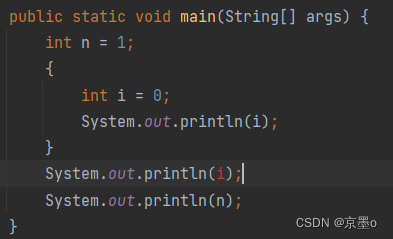
- 在项目中创建MANIFEST.MF文件:
Manifest-Version: 1.0
Main-Class: com.yourpackage.Notepad
- 使用jar命令打包:
jar cvfm Notepad.jar MANIFEST.MF *.class
- 或者使用Maven构建:
<build>
<plugins>
<plugin>
<groupId>org.apache.maven.plugins</groupId>
<artifactId>maven-jar-plugin</artifactId>
<version>3.2.0</version>
<configuration>
<archive>
<manifest>
<mainClass>com.yourpackage.Notepad</mainClass>
</manifest>
</archive>
</configuration>
</plugin>
</plugins>
</build>
九、进一步扩展思路
- 添加插件系统:设计插件接口,允许第三方扩展功能
- 云同步功能:集成云存储服务,实现多设备同步
- Markdown支持:添加Markdown预览功能
- 代码高亮:为编程语言添加语法高亮支持
- 主题切换:实现暗黑模式等不同界面主题
通过本文的指导,你应该已经掌握了Java记事本开发的核心技术。从基础功能到高级扩展,Java提供了丰富的API来实现各种需求。这个项目不仅适合学习Java GUI编程,也是理解软件开发全流程的绝佳案例。

完整的项目源码可以在GitHub上找到,建议读者动手实践,并根据自己的需求进行扩展开发。记住,最好的学习方式就是实践,不断尝试添加新功能,解决遇到的问题,你的编程能力将在这个过程中快速提升。
版权声明
本文仅代表作者观点,不代表百度立场。
本文系作者授权百度百家发表,未经许可,不得转载。